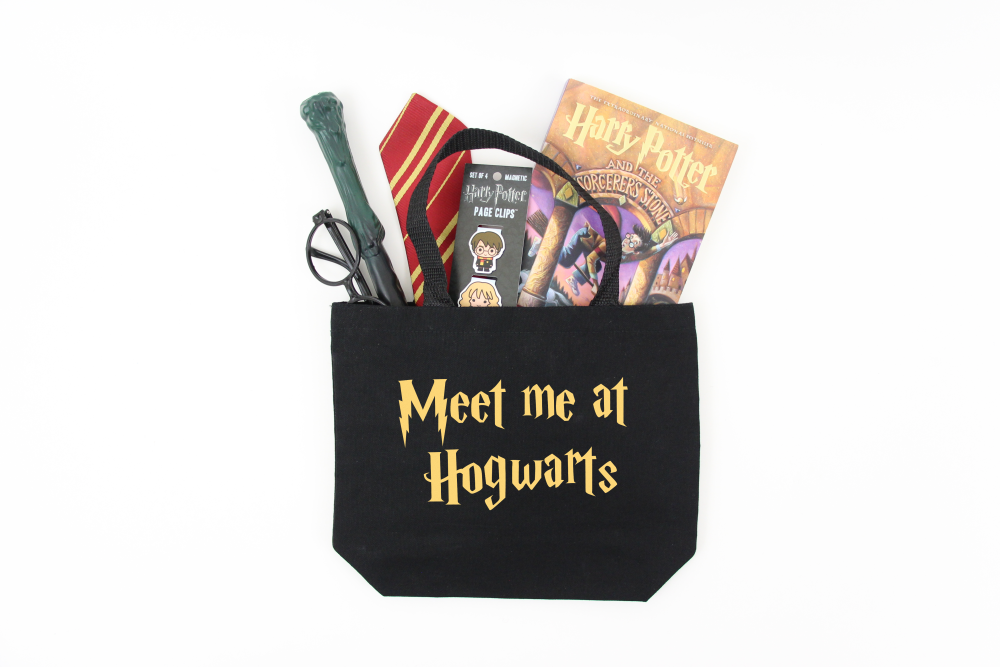
Meet Me At Hogwarts Cut File
| This post may contain affiliate links, which means I may receive a small commission, at no cost to you, if you make a purchase through a link. |
We are planning a trip next year to Orlando, Florida and my brother-in-law is a BIG Harry Potter fan. I created this Meet Me At Hogwarts cut file with him in mind and knew it needed to be on a book bag. You could make a whole group of Meet Me At Hogwarts t-shirts for a family vacation or put it on your favorite coffee mug.
I love making themed gifts and this free Meet Me At Hogwarts SVG would be a great crafty addition to any gift basket for a Harry Potter fan. You could customize the bag for each of the different Hogwarts houses; fill your book bag with red and gold for Gryffindor, green and silver for Slytherin, yellow and black for Hufflepuff, and blue and bronze for Ravenclaw.
Book bag essentials: House pendant, Harry Potter word search, a t-shirt, a tumbler, and a copy of Harry Potter.
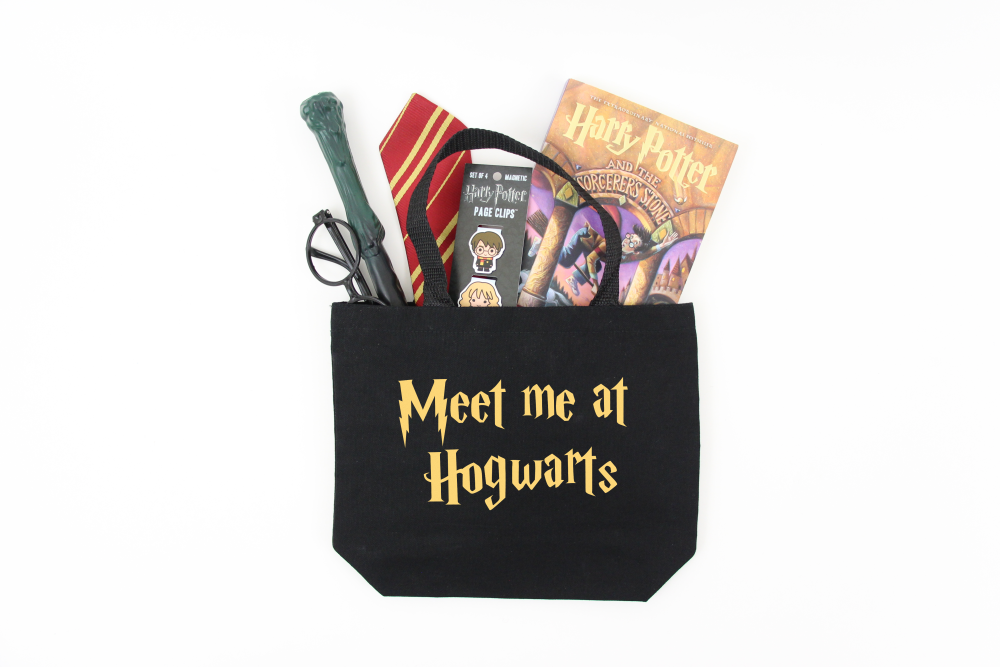
Estimated Time: 15 Minutes
Skill Level: Beginner
Supplies Needed:
- Silhouette CAMEO®
- Silhouette Cutting Mat
- Weeding Hook
- Silhouette Studio – use the Business Edition
- Heat Transfer Vinyl – Yellow
- Plain Tote Bag – be sure you get a 100% cotton tote bag
- Iron or heat press
- Meet Me At Hogwarts SVG – from the Polka Dotted Blue Jay Freebie Library
How To Get the Meet Me At Hogwarts SVG:
Click here to subscribe to the free cut file library and Polka Dotted Blue Jay newsletter.
Once subscribed you will get a welcome email with a link to the freebie library and the password to get access to the files.
Find the file you would like to use and click the image to download it to your computer.
If you’ve already subscribed but can’t remember the password, check your inbox for a newsletter email, the link and password are always included.
Step One: Creating A Meet Me At Hogwarts Book Bag:
Open Silhouette Studio®.
Select the Page Setup Window and adjust your cutting mat size to 12×12 (or the sized mat you are using).
First, you need to get your design from the freebie library (follow the steps above) and save it to your computer.
Next, open your design in Silhouette Studio. Click File>Library>Recent Downloads>Select your file.
Measure your tote bag and re-size your design to the correct space on your 12×12 template – be sure to click and drag to select the whole design to keep everything lined up.
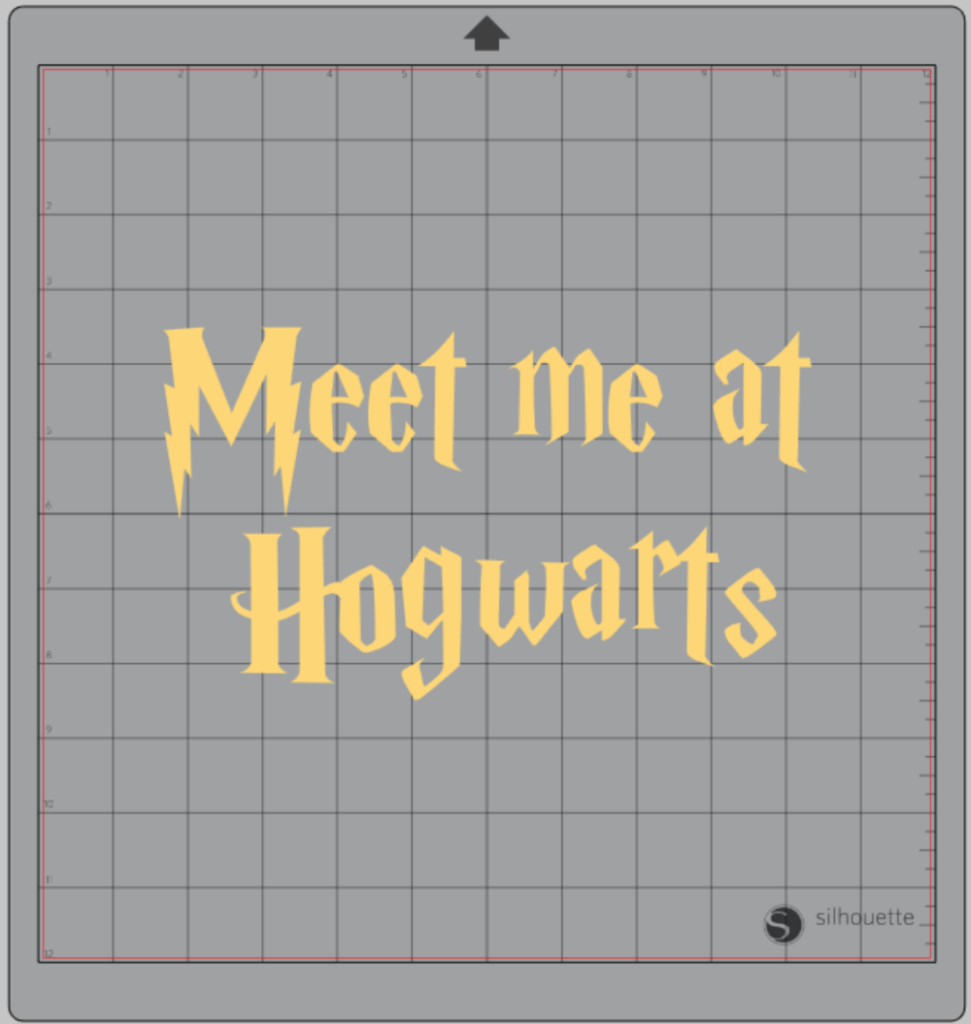
You will need to flip your design, so it appears backward for Heat Transfer Vinyl – this is called “mirroring” your design. Highlight your whole design, right-click, and select “flip horizontally” to mirror it.
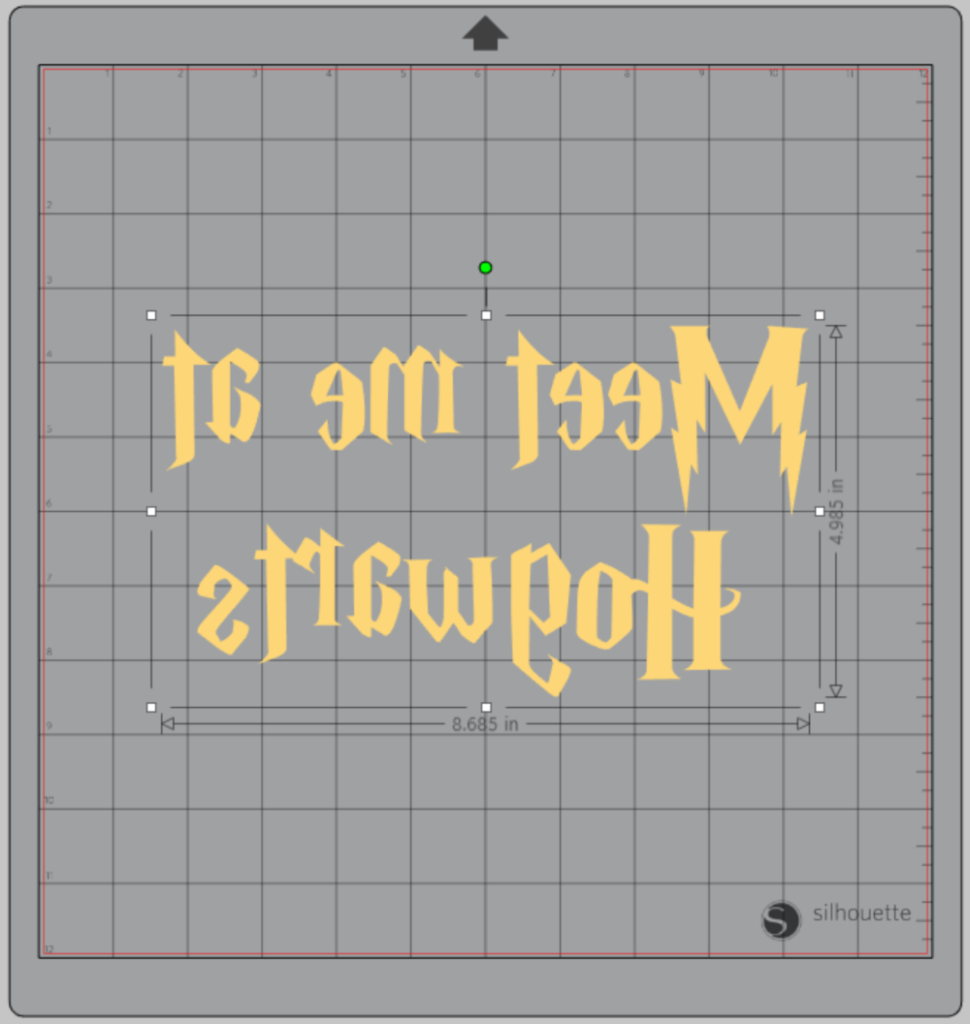
Select “Send” to prepare to cut.
Follow the prompts in the Software for Heat Transfer Vinyl (or the type you are using for your project) and double-check to make sure your design has been selected to cut.
Load your heat transfer vinyl into your Cameo 4 with the color side face down on the mat.

Click “Send”
When your machine has finished cutting, press the down-arrow to remove the cutting mat from the machine.
Step Two: Preparing Your Meet Me At Hogwarts Book Bag Decal:
Remove your sheet of Heat Transfer Vinyl from the cutting mat – go slow so it doesn’t curl up or tear.
Use your fingers or a weeding tool to remove the excess vinyl. Be sure to leave your design on the clear carrier sheet.
Step Three: Creating Your Meet Me At Hogwarts Book Bag:
Pre-heat your tote bag– use your iron or heat press to warm up the fabric for a better transfer.
Place your design on your tote bag right side up (this is the reason you mirror your design for cutting).
Heat the design for the recommended time for the HTV you’re using. Use steady pressure.
Peel back the clear carrier sheet. Some Heat Transfer Vinyl requires a hot or cold peel – always follow the recommended peel for your heat transfer vinyl. Tip: pull from a corner and not the side to make sure each part of the design transfers completely to your tote bag.
Flip your tote bag over and give it a 10-second press to activate the adhesive.
Your Meet Me At Hogwarts book bag is ready to be filled with all your Harry Potter favorites.
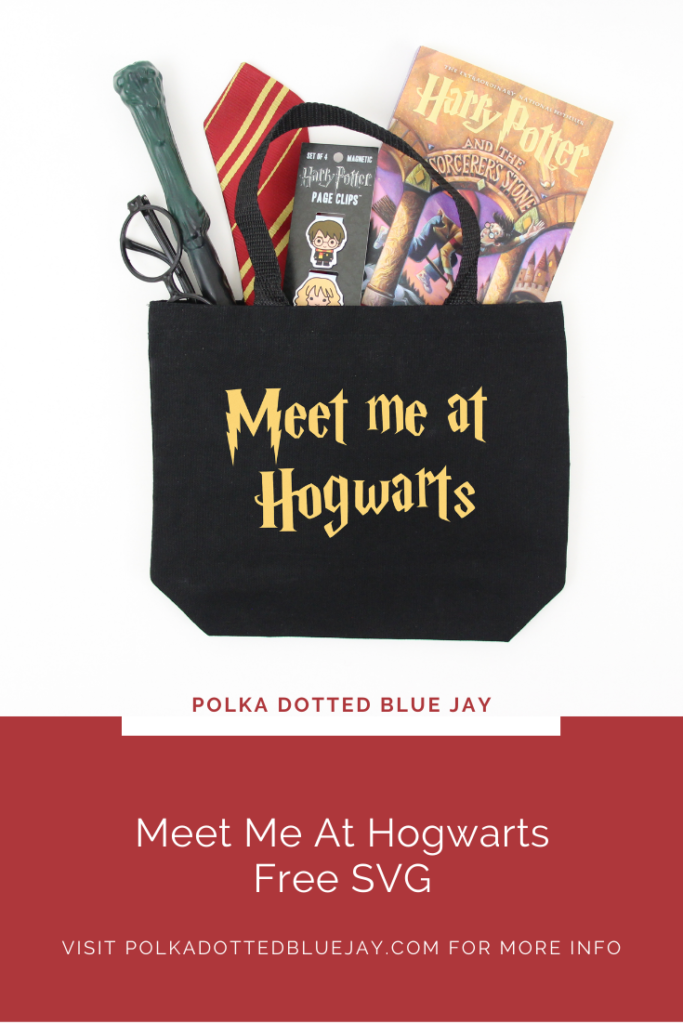




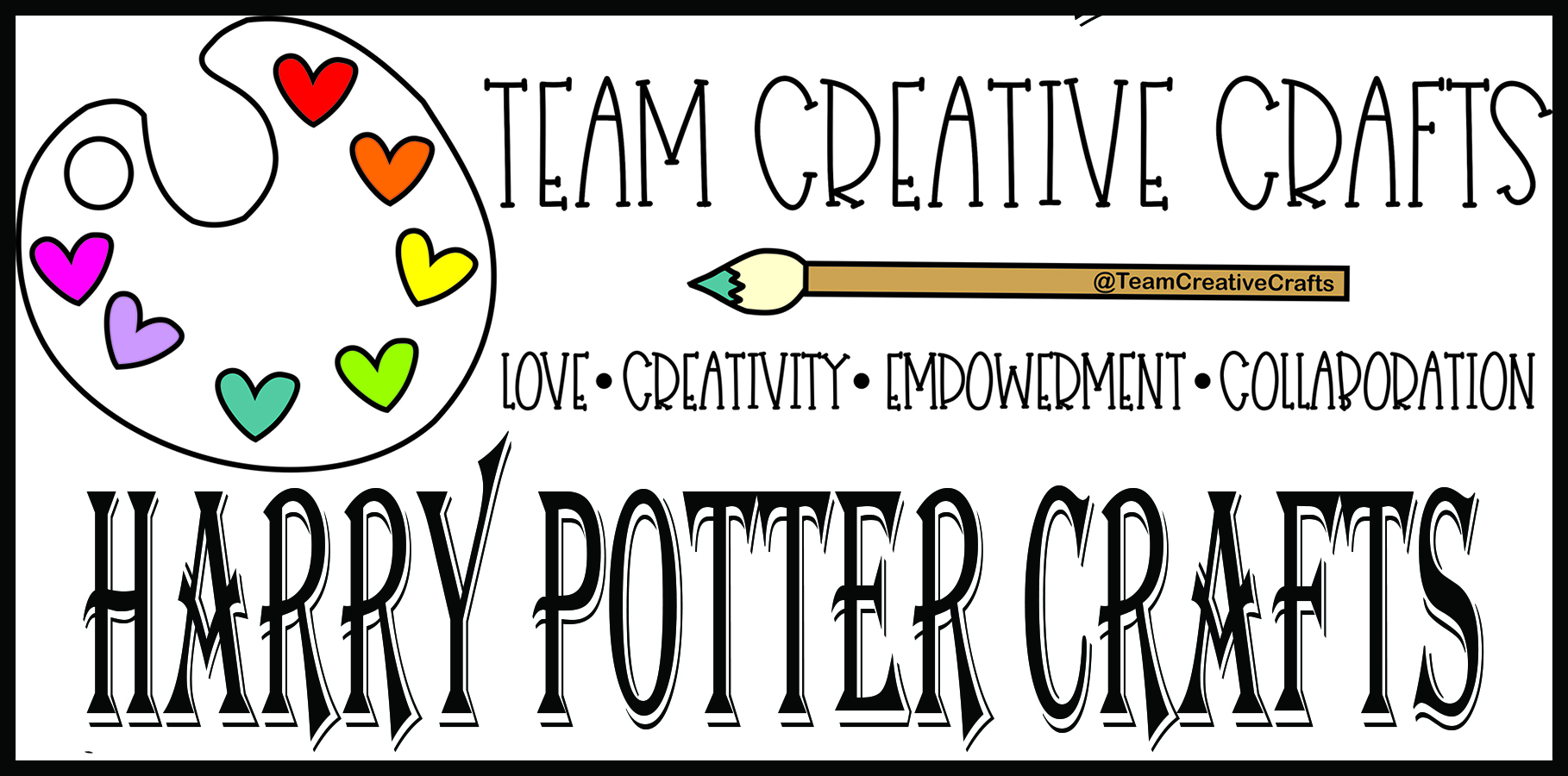
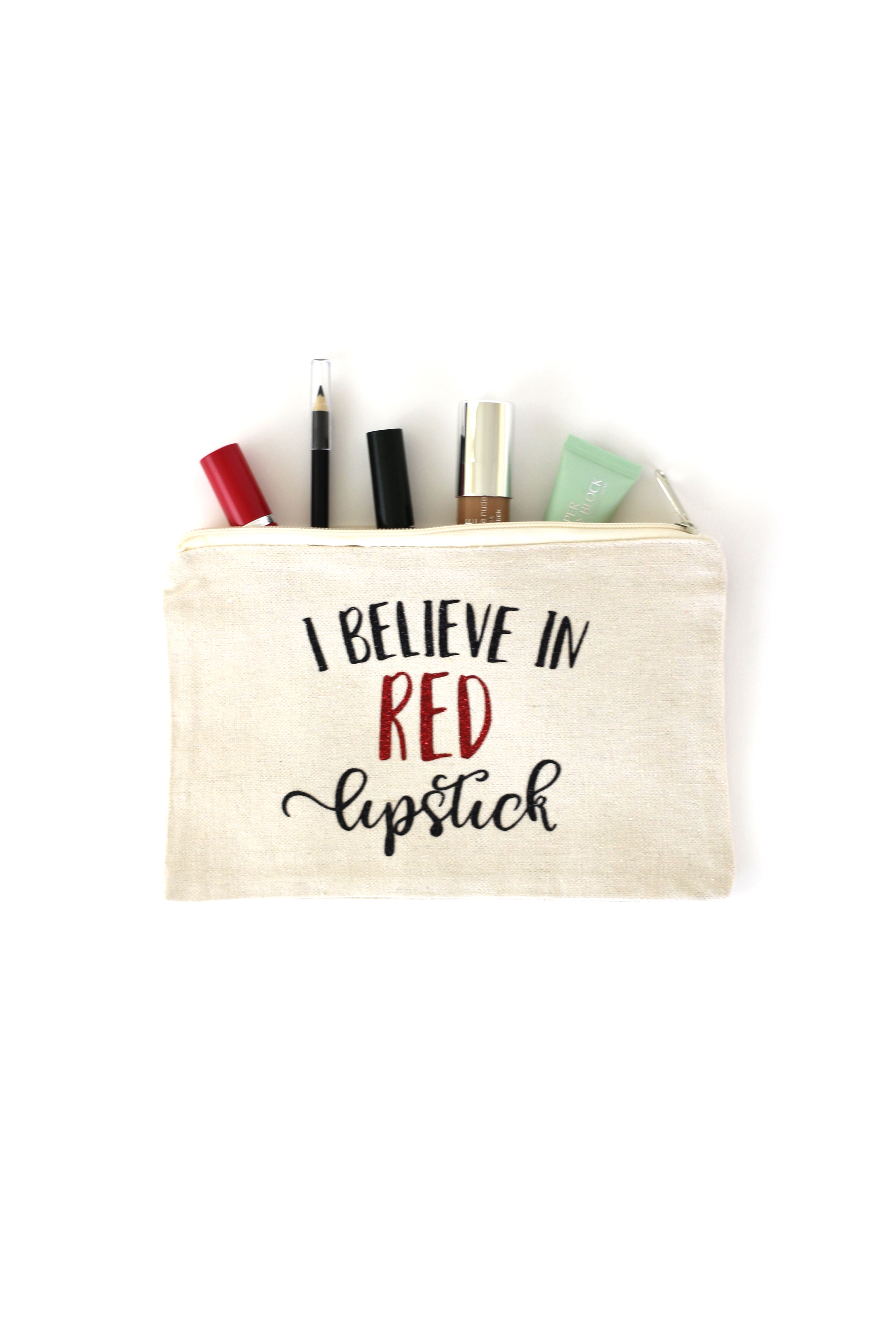
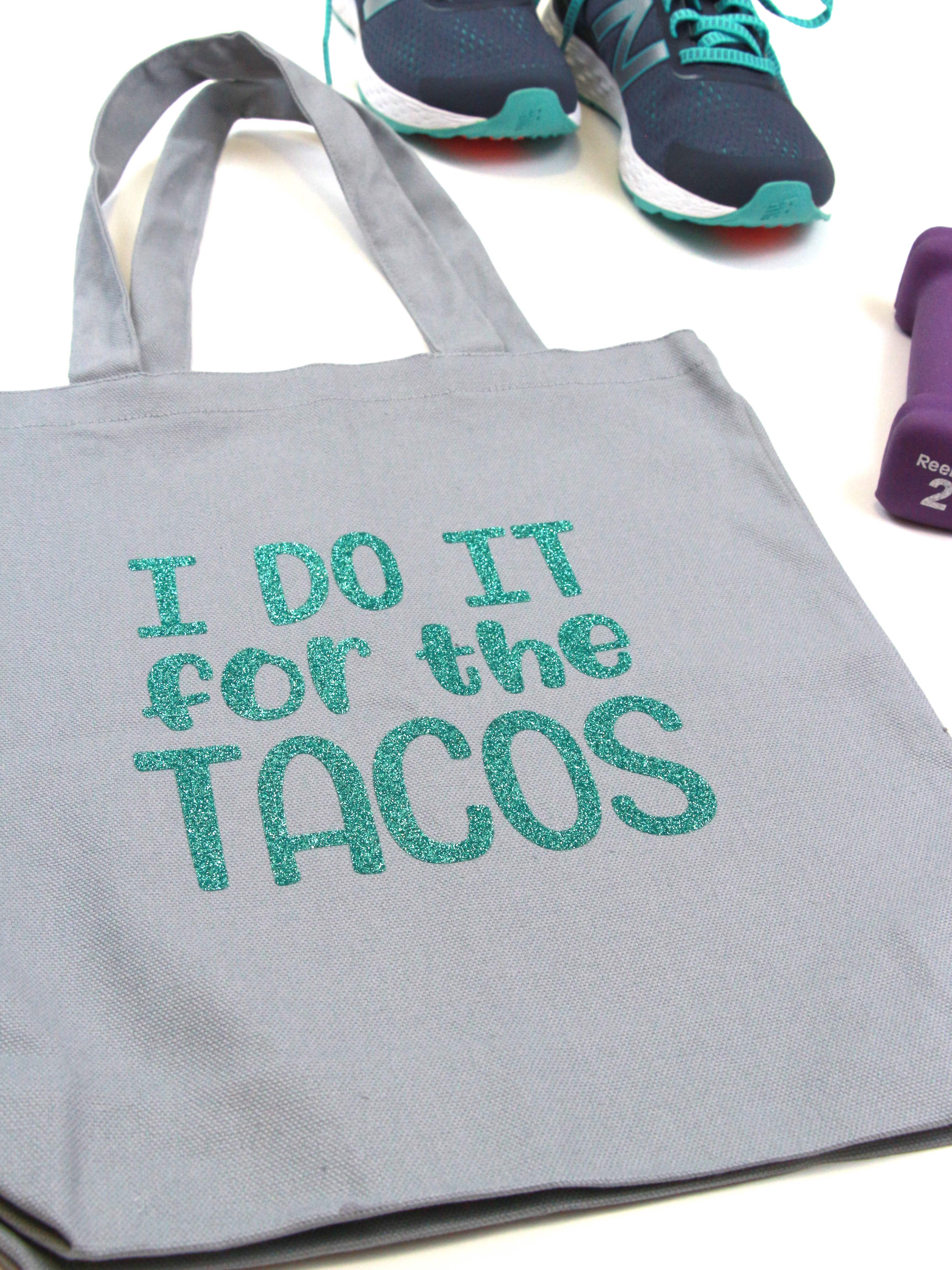

3 Comments
Pingback:
Pingback:
Pingback: