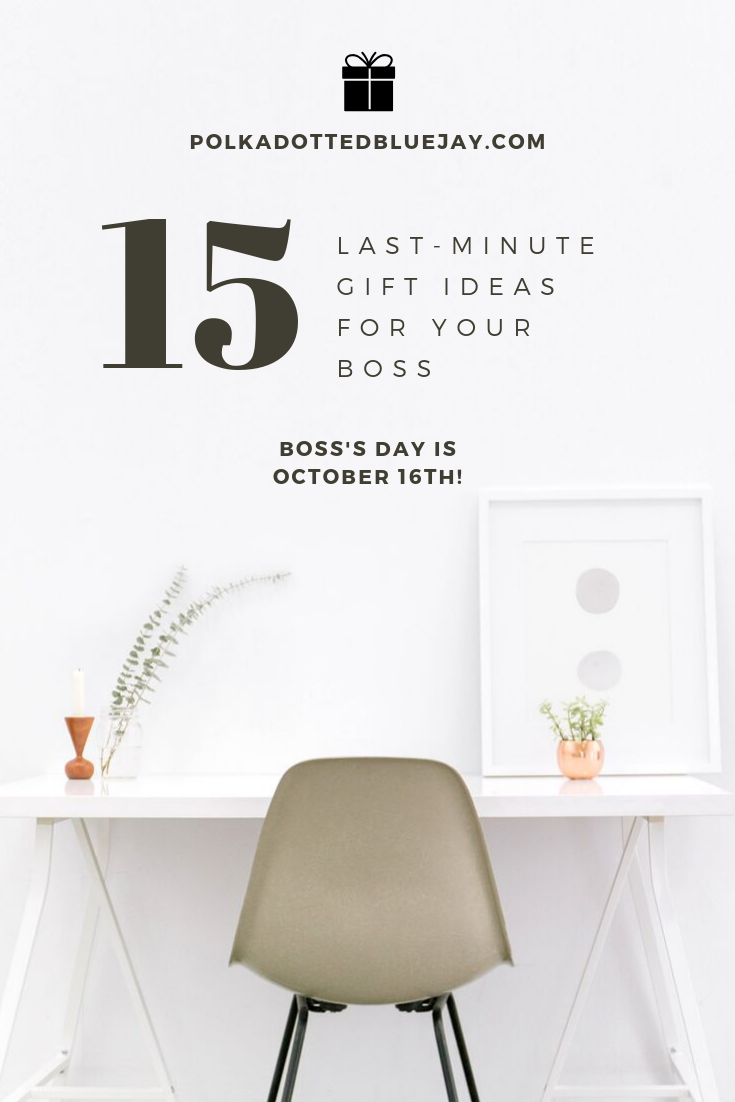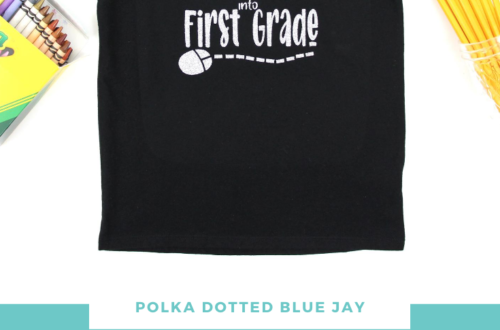Cutest Pumpkin in the Patch
| This post may contain affiliate links, which means I may receive a small commission, at no cost to you, if you make a purchase through a link. |
I love making easy holiday t-shirts with heat transfer vinyl. Since kiddos grow out of everything so fast, it makes the most sense for me to buy blank t-shirts and dress them up for each holiday with some vinyl. I had this blank black t-shirt leftover from some other projects and I knew it needed some of the Glitter Heat Transfer Vinyl from my Expressions Vinyl Mystery Box and a Cutest Pumpkin in the Patch design.
Estimated Time: 15 Minutes
Skill Level: Beginner
Care: Machine wash cold and dry with light heat.

Supplies Needed:
- Silhouette CAMEO®
- Silhouette Cutting Mat
- Weeding Hook
- Silhouette Studio
- “Cutest Pumpkin in the Patch” Design
- Heat Transfer Vinyl – Orange Glitter
- Cotton T-shirt (be sure to pre-wash and dry)
- Iron or heat press
Creating Your Design:
Step 1: Open up your Silhouette Studio®.
Step 2: Select the Page Setup Window and adjust your cutting mat size to 12×12 (or the sized mat you are using).
Step 3: Download your design from The Silhouette Design Store and then open in Silhouette Studio. Click File>Library>Library and select your downloaded file.
Step 4: Measure your cotton t-shirt and re-size your design to the correct space on your 12×12 template – be sure to move the design as a group so it keeps everything lined up. You can do this by clicking and dragging to cover the whole design and then moving as one piece.
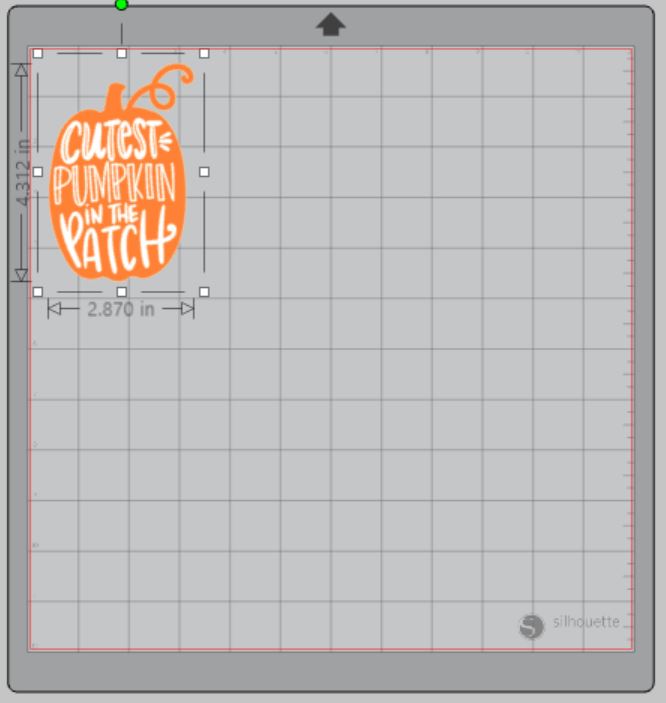
Step 5: Attach your Glitter Heat Transfer Vinyl to the cutting mat, color side down, and load into your machine.
Step 6: You will need to flip your design so it appears backward for Heat Transfer Vinyl – this is called “mirroring” your design. Highlight your design, click “object” from the toolbar, “mirror” from the menu and then “horizontally” to mirror it.
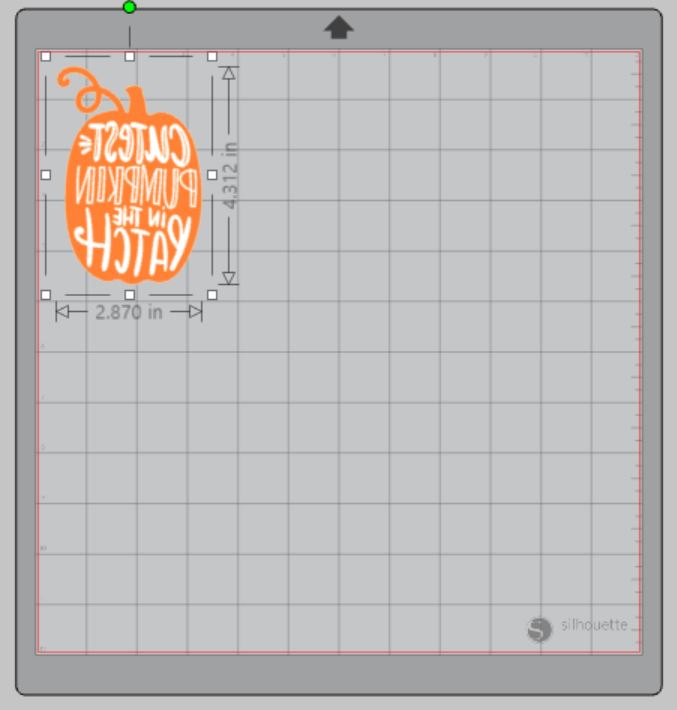
Step 7: Follow the prompts in the Design Studio to adjust your blade (if using a ratchet blade) for Glitter Heat Transfer Vinyl and double-check to make sure your design has been selected to cut.
Step 8: Select “Send” to start cutting.
Step 9: Select “Unload” when your machine has finished cutting your design to remove the cutting mat from the machine.
Preparing Your Design:
Step 1: Remove your sheets of Glitter Heat Transfer Vinyl from the cutting mat – go slow so it doesn’t curl up or tear.

Step 2: Use your fingers or a weeding tool to remove the excess vinyl. Be sure to leave your design on the carrier sheet.
Creating Your Cutest Pumpkin in the Patch T-shirt:
Step 1: Pre-heat your cotton t-shirt – use your iron or heat press to warm up the fabric for a better transfer.
Step 2: Place your design on your item right side up (this is why your design must be mirrored for cutting).
Step 3: Heat your design for the recommended time for the HTV you’re using. Use steady pressure.

Step 4: Peel back the clear carrier sheet. Some Heat Transfer Vinyl requires a hot or cold peel – always follow the recommended peel for your heat transfer vinyl. Tip: pull from a corner and not the side to make sure each part of the design transfers completely to your cotton t-shirt.

Step 5: Flip your t-shirt over and give it a 10-second press to really activate the adhesive.
Once you’ve applied your design and allowed it to cool, your cotton t-shirt is ready for wearing and some serious candy collecting! I love seeing your projects, so be sure to tag me on social media so I can comment and praise your craftiness!