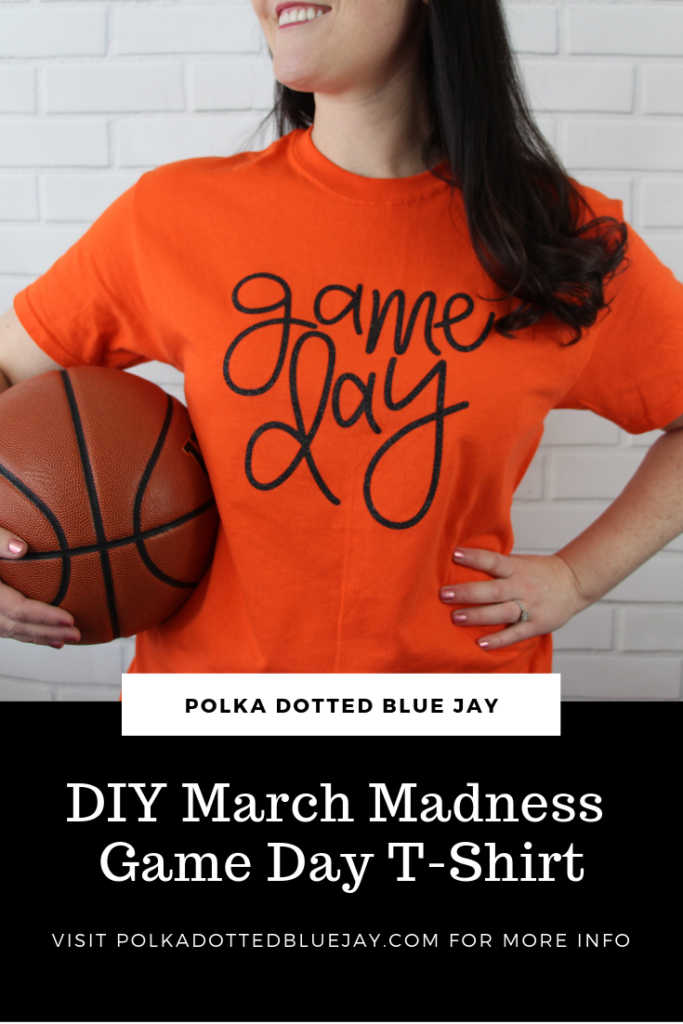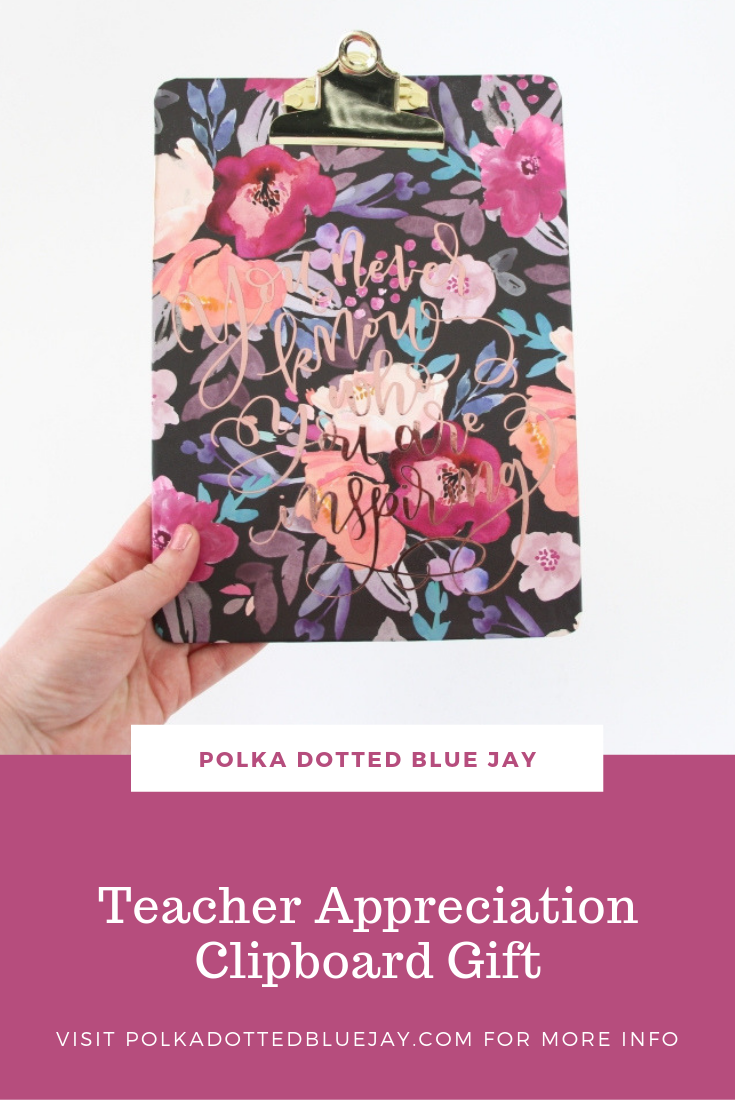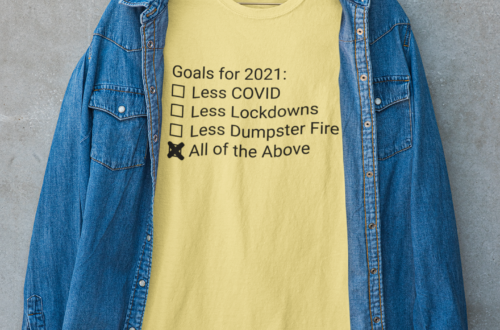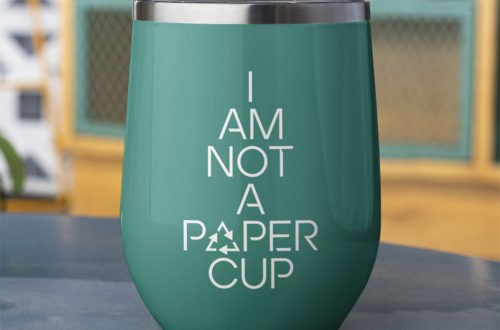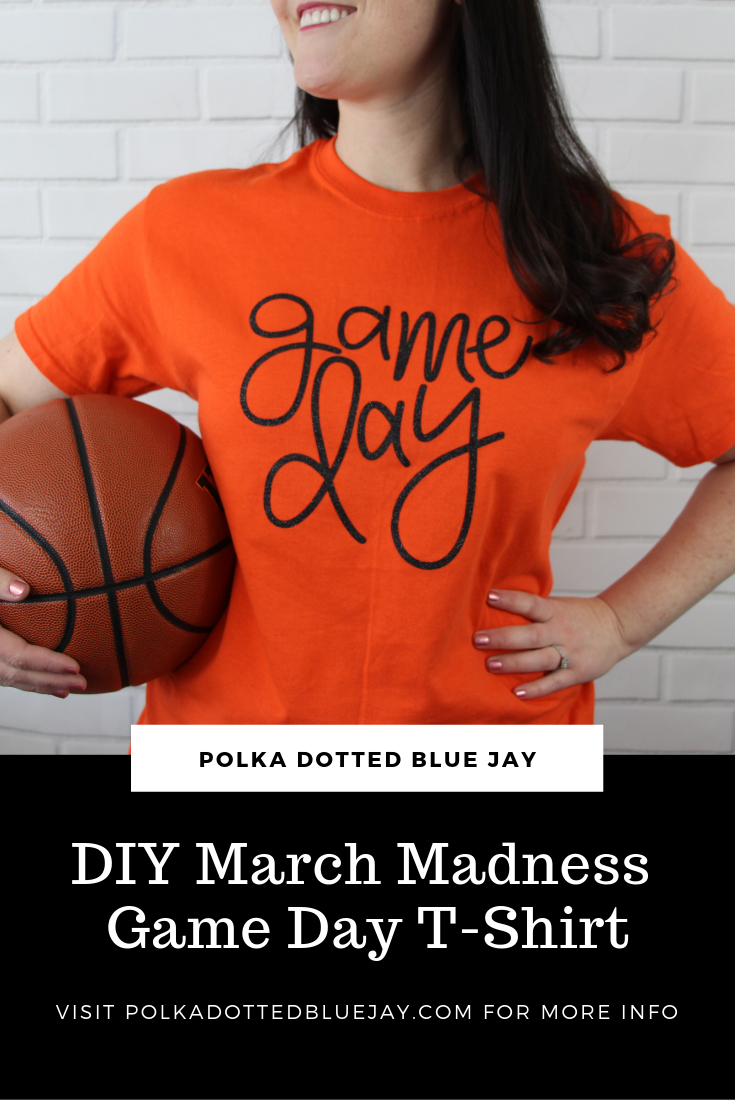
DIY March Madness “Game Day” T-Shirt
| This post may contain affiliate links, which means I may receive a small commission, at no cost to you, if you make a purchase through a link. |
Hi friends! I had to double check to make sure March Madness was still going before I shared this step-by-step tutorial to how to make this Glitter Heat Transfer Vinyl March Madness Adult T-shirt. We’re a baseball family, but one of my nephews is into basketball, so I am trying my best to get on the bandwagon.
Estimated Time: 15 Minutes
Skill Level: Beginner
Care: Machine wash cold and dry with light heat.

Supplies Needed:
- Silhouette CAMEO®
- Silhouette Cutting Mat
- Silhouette Cutting Blade
- Weeding Hook
- Silhouette Studio
- “Game Day” Design from The Honey Company Etsy Store
- Heat Transfer Vinyl – Black Glitter
- Cotton T-shirt (be sure to pre-wash and dry)
Creating Your Design:
Step 1: Open up your Silhouette Studio®.
Step 2: Select the Page Setup Window and adjust your cutting mat size to 12×12 (or the sized mat you are using).
Step 3: Download your design from The Honey Company Etsy Store and then open your word art in Silhouette Studio. Click File>Open> Select your downloaded file.
Step 4: Measure your cotton t-shirt and re-size your design to the correct space on your 12×12 template – be sure to move the design as a group so it keeps everything lined up. You can do this by clicking and dragging to cover the whole design and then moving as one piece.
Step 5: Select the trace icon in the righthand tool bar (it looks like a butterfly/loaf of bread).
Step 6: Click the “Select Trace Area button”
Step 7: Click and drag to cover your design and it will turn yellow.1
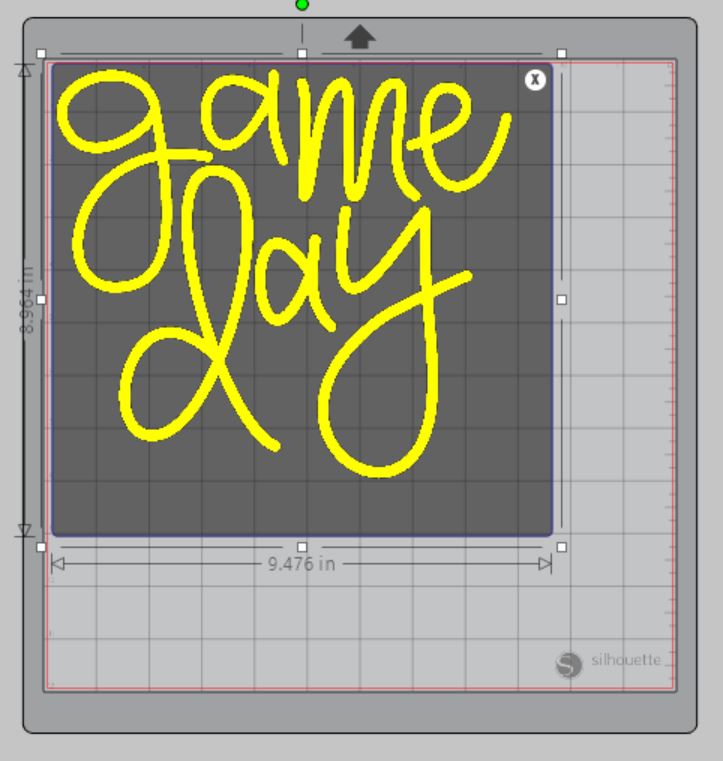
Step 8: Click the “Trace” button and this will add a red border around your black letters.
Step 9: Move the black letters to the side, delete the black letters and move your red cut file back into the design space.1
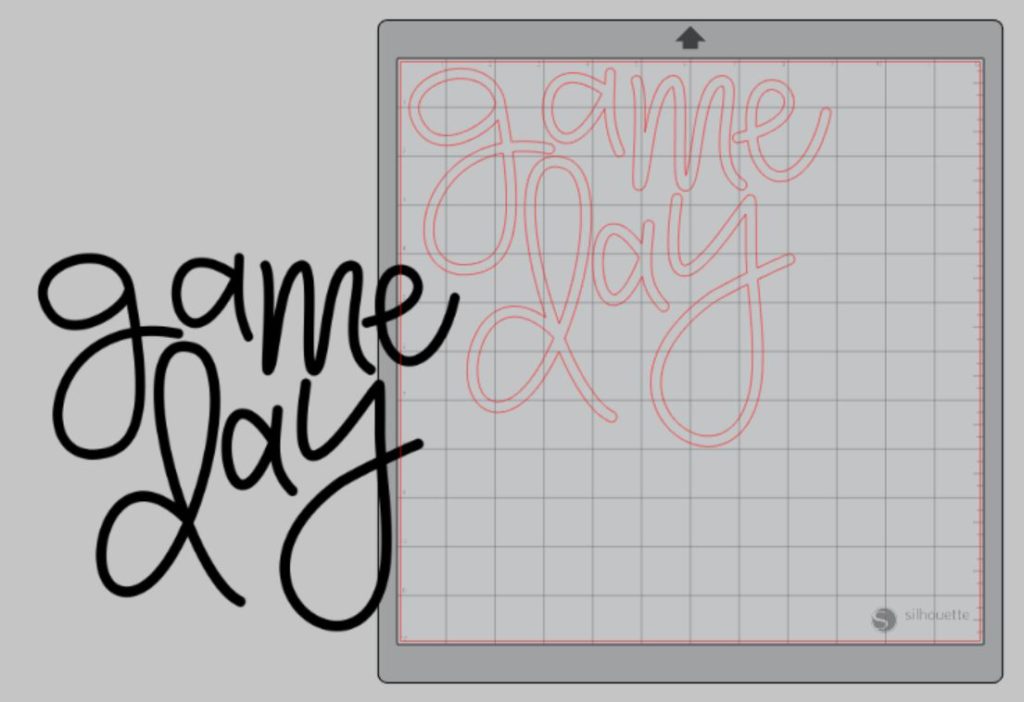
Step 5: Attach your Craftables Heat Transfer Vinyl to the cutting mat, color side down, and load into your machine. 0

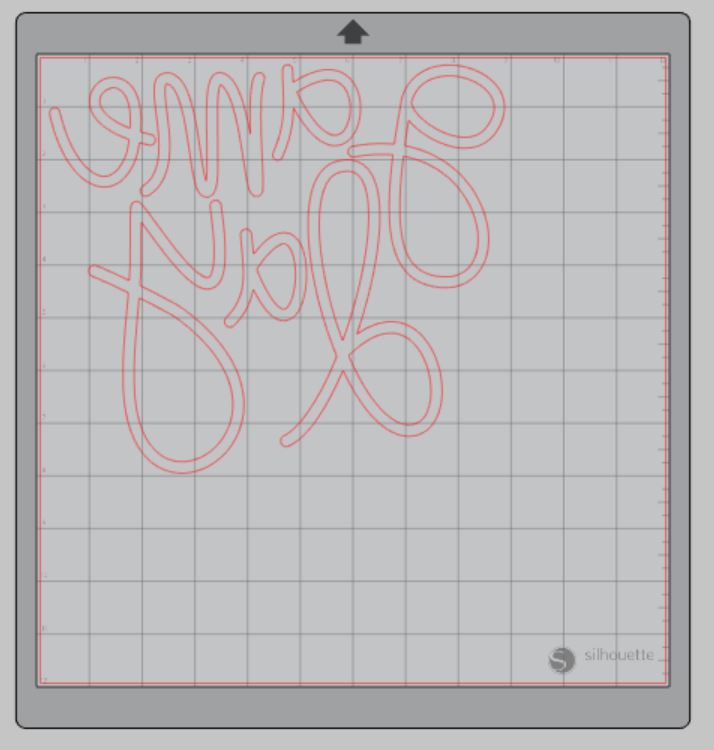
Step 6: You will need to flip your design so it appears backwards for Heat Transfer Vinyl – this is called “mirroring” your design. Highlight your design, click “object” from the toolbar, “mirror” from the menu and then “horizontally” to mirror it.1

Step 7: Follow the prompts in the Design Studio to adjust your blade (if using a ratchet blade) for Heat Transfer Vinyl and double check to make sure your design has been selected to cut. Tip: Reference your Craftables insert to see what cut setting you should use. 0
Step 8: Select “Send” to start cutting.
Step 9: Select “Unload” when your machine has finished cutting your design to remove the cutting mat from the machine.
Preparing Your Design:

Step 1: Remove your sheets of Heat Transfer Vinyl from the cutting mat – go slow so it doesn’t curl up or tear.0

Step 2: Use your fingers or a wedding tool to remove the excess vinyl. Be sure to leave your design on the carrier sheet.8
Creating Your March Madness Cotton T-shirt:
Step 1: Pre-heat your cotton t-shirt.
Step 2: Place your design on your item right side up (this is why your design must be mirrored for cutting). Tip: the design should be approximately 3.5 inches under the neckline of the adult t-shirt.0

Step 3: Cover your design with a teflon sheet.
Step 4: Heat your design for the recommended time on the Craftables insert. Use steady pressure. 1
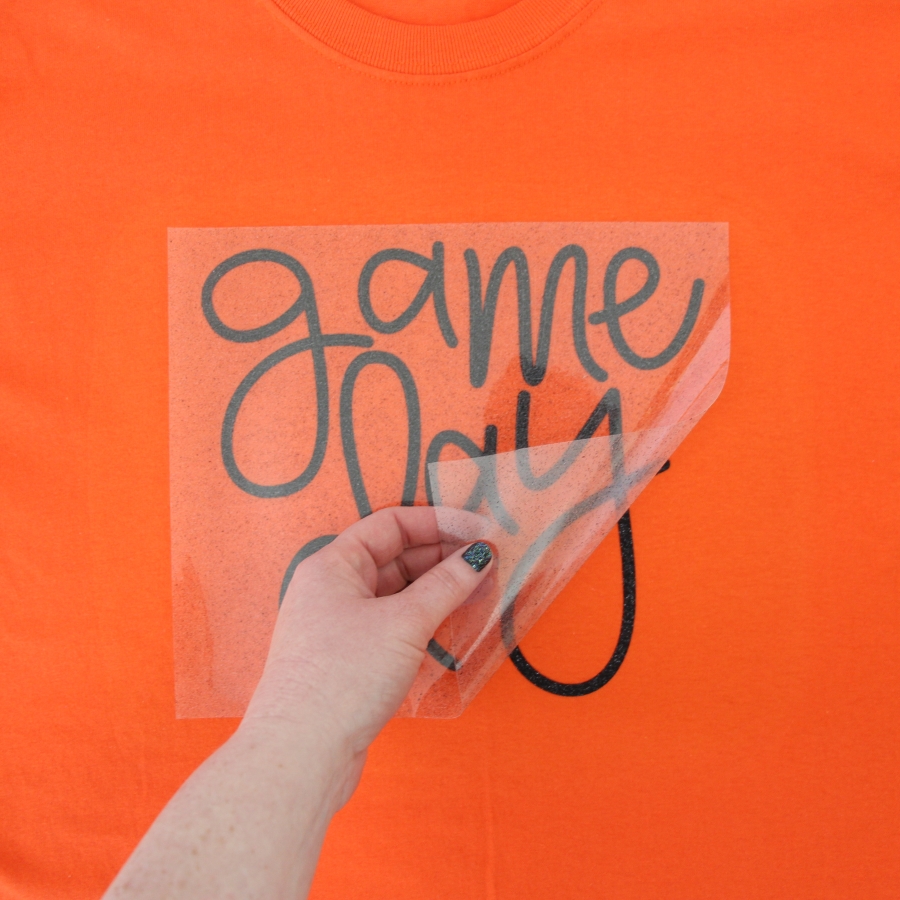
Step 5: Peel back the clear carrier sheet. Some Heat Transfer Vinyl requires a hot or cold peel – always follow the recommended peel on the Craftables insert. Tip: pull from a corner and not the side to make sure each part of the design transfers completely to your cotton t-shirt.1
Once you’ve applied your design and allowed it to cool, your cotton t-shirt is ready for wearing and cheering for your March Madness Bracket.