
Handlettered Lucky SVG
| This post may contain affiliate links, which means I may receive a small commission, at no cost to you, if you make a purchase through a link. |
I have always enjoyed St. Patrick’s Day because it is the holiday in my birthday month and this year I am sharing a Handlettered Lucky SVG so you can be festive too! Never be caught without a green outfit again since you can make one yourself with just a couple of supplies. Don’t forget a fun shamrock headband or a green scrunchie to be fun and festive on March 17th.
I collaborated with some other talented crafters to share 20 St. Patrick’s Day cut files with you so you can be super festive in March; why just dress up for one day? I love making festive t-shirts with SVGs and now you can use this Handlettered Lucky SVG to help you make any project you would like.
Estimated Time: 15 Minutes
Skill Level: Beginner

Supplies Needed:
- Silhouette CAMEO®
- Silhouette Cutting Mat
- Weeding Hook
- Silhouette Studio – use the Business Edition to make importing SVGs easy
- Heat Transfer Vinyl – Gold Glitter
- Plain T-shirt
- Iron or heat press
- Handlettered Lucky FREE SVG
Step One: Creating Your Handlettered Lucky Design:
Open Silhouette Studio®.
Select the Page Setup Window and adjust your cutting mat size to 12×12 (or the sized mat you are using).
First, you need to download your design from the Polka Dotted Blue Jay Freebie Library. Enter your name and email to sign up and you will receive an email with the library link and the password. Log in, select the Handlettered Lucky SVG, and it will download to your computer.
Next, open your Handlettered Lucky design in Silhouette Studio. Click File>Open>Select your downloaded file.
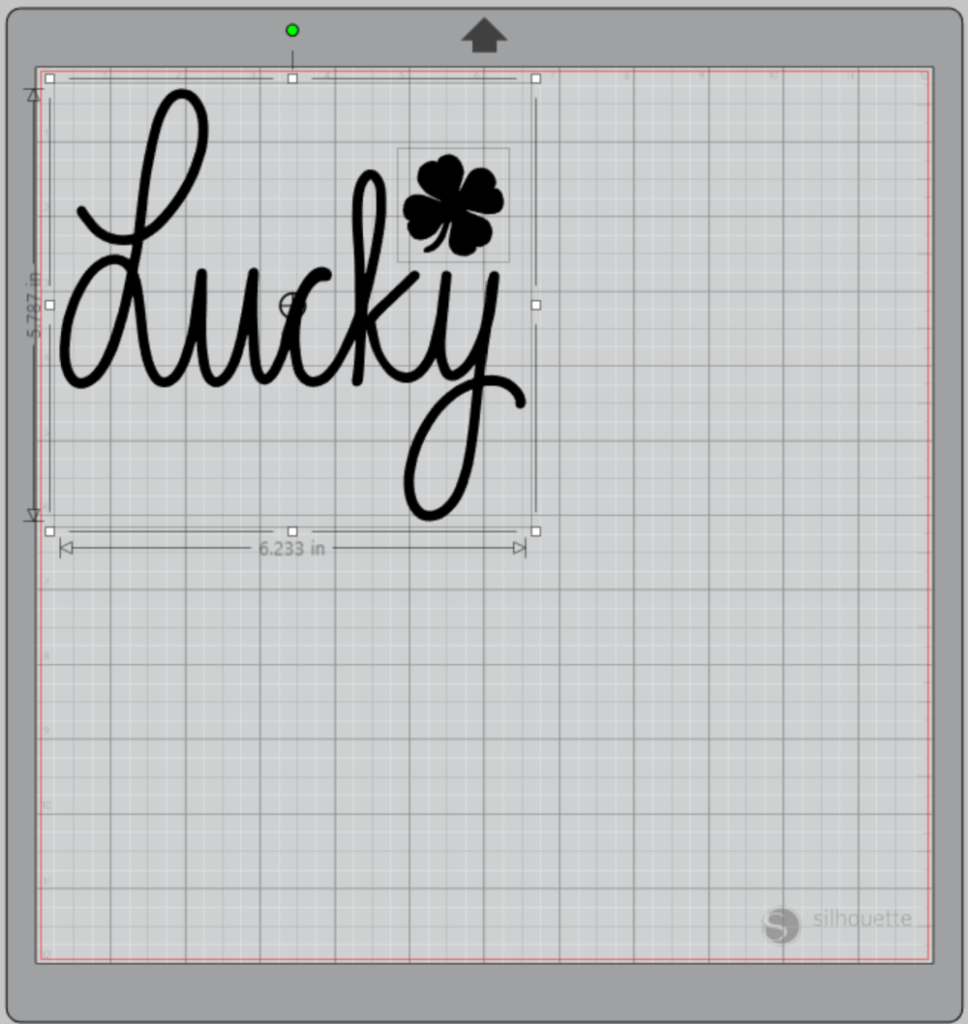
Using the Business Edition of Silhouette Studio makes using SVGs easy. In other words, no tracing required.
Measure your t-shirt and re-size your design to the correct space on your 12×12 template – be sure to click and drag to select the whole design to keep everything lined up.

You will need to flip your design, so it appears backward for Heat Transfer Vinyl – this is called “mirroring” your design. Highlight your design, right-click, and select “flip horizontally” to mirror it.

Step Two: Cutting Out Your Handlettered Lucky T-shirt Design:
Select “Send” in the software (top right corner) to prepare to cut.
Follow the prompts in the Design Studio for Glitter Heat Transfer Vinyl (or the type you are using for your project) and double-check to make sure your design has been selected to cut.
Load your heat transfer vinyl into your Cameo 4 with the glitter side face down on the mat. Tip: Use some painter’s tape to hold down the edges of your vinyl if it curls up from being on a roll – this usually happens to me when I use glitter HTV.
Click “Send”

Press the down-arrow when your machine has finished cutting your design to remove the cutting mat from the machine.
Step Three: Preparing Your Handlettered Lucky T-shirt Design:
Remove your sheet of Glitter Heat Transfer Vinyl from the cutting mat – go slow so it doesn’t curl up or tear.
Use your fingers or a weeding tool to remove the excess vinyl from each color. Be sure to leave your design on the clear carrier sheet.

Step Four: Creating Your Handlettered Lucky T-shirt:
Pre-heat your t-shirt – use your iron or heat press to warm up the fabric for a better transfer.
Place your design on your t-shirt right side up (this is the reason you mirror your design for cutting).
Heat the design for the recommended time for the HTV you’re using. Use steady pressure.

Peel back the clear carrier sheet. Some Heat Transfer Vinyl requires a hot or cold peel – always follow the recommended peel for your heat transfer vinyl. Tip: pull from a corner with one hand and hold the t-shirt down with your other. Make sure each part of the design transfers completely to your t-shirt.

Flip your t-shirt over and give it a 10-second press to activate the adhesive.
Once you have applied the Handlettered Lucky design and allowed it to cool, your St. Patrick’s Day T-shirt is ready!

Here are some other fun St. Patrick’s Day projects:
St. Patrick’s Day Cupcake Wrappers
Easy St. Patrick’s Day Cookies

- Shamrock Cutout Card – The Bearded Housewife
- Let the Shenanigans Begin Drink Cozy – Spot of Tea Designs
- St. Patrick’s Day Unicorn – Maggie Rose Design Co
- Rainbow Stencil – Oh Yay Studio
- Handlettered “Lucky” – Polka Dotted Blue Jay
- Lucky Charm Stickers – Simply Made Fun
- I’m Too Cute to Pinch – Tam’s Sweet Life (File no longer available)
- Shamrock Felt Puppet – Sprinkles of Zeal
- Pot of Gold – Lucky – Poofy Cheeks
- St. Patricks Clover Rock – Pen & Posh
- March Planner Stickers – Crafting Overload
- Will Pinch for Beer – Red Earth & Gum Trees
- St. Patrick’s Day Cupcake Toppers – The Craft Print
- Shake Your Shamrock – Maggie Rose Design Co
- Textured Rainbow – Liz on Call
- Lucky Boho Rainbow – Gina C. Creates
- Cheetah Print Shamrock – The Walnut Street House
- Good Luck Four Leaf Clover – Persia Lou
- Home Sweet Home – Studio Xtine
- Lucky Charm with Rainbow – Sunshine and Munchkins







8 Comments
Pingback:
Pingback:
Pingback:
Pingback:
Pingback:
Pingback:
Pingback:
Pingback: