
Little Sweetheart Onesie
| This post may contain affiliate links, which means I may receive a small commission, at no cost to you, if you make a purchase through a link. |
This Little Sweetheart Onesie tutorial is a sponsored post written by me on behalf of Silhouette America®. All opinions are 100% mine.
I love making baby onesies for friends with little babies. One of Jedidiah’s school mates has a baby sister and she is very often the recipient of my baby craft projects. I had a red onesie in my vinyl blank stash and thought it would make for the perfect project to test drive my new Silhouette Cameo 4. I found a design I loved in the Silhouette Design Store and got to work making a Little Sweetheart Valentine’s Day Onesie.
I loved using the cut option with fill colors. I shared all about how to cut individual colors one at a time on my Thanksgiving Apron post if you need a refresher.
Estimated Time: 10 Minutes
Skill Level: Beginner
Supplies Needed:
- Silhouette CAMEO®
- Silhouette Cutting Mat
- Weeding Hook
- Silhouette Studio
- Little Sweetheart Design
- Heat Transfer Vinyl – White Glitter and Black Glitter
- Red Onesie or T-shirt
- Iron or heat press

Creating Your Design:
Step 1: Open Silhouette Studio®.
Step 2: Select the Page Setup Window and adjust your cutting mat size to 12×12 (or the sized mat you are using).
Step 3: Download your design from The Silhouette Design Store and then open in Silhouette Studio. Click File>Library>Library and select your downloaded file.
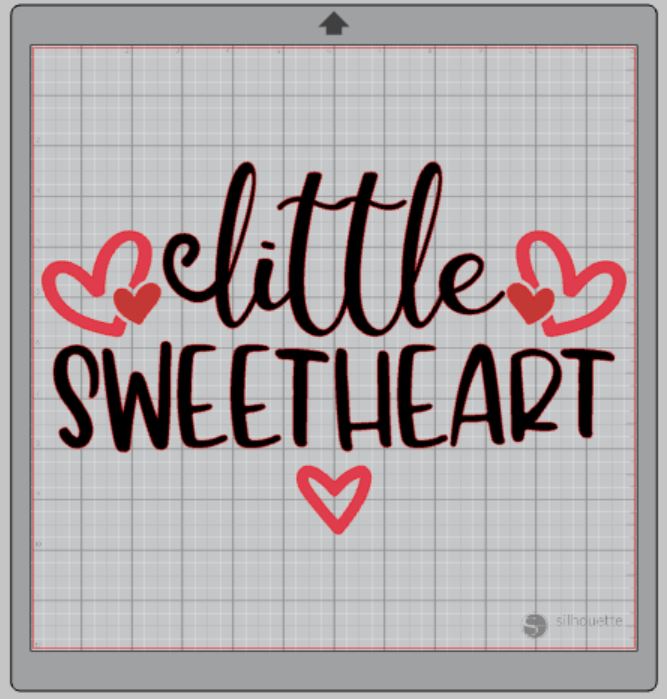
Step 4: Ungroup your design so you can edit each part individually. Right-click on your design and select “ungroup” from the menu.
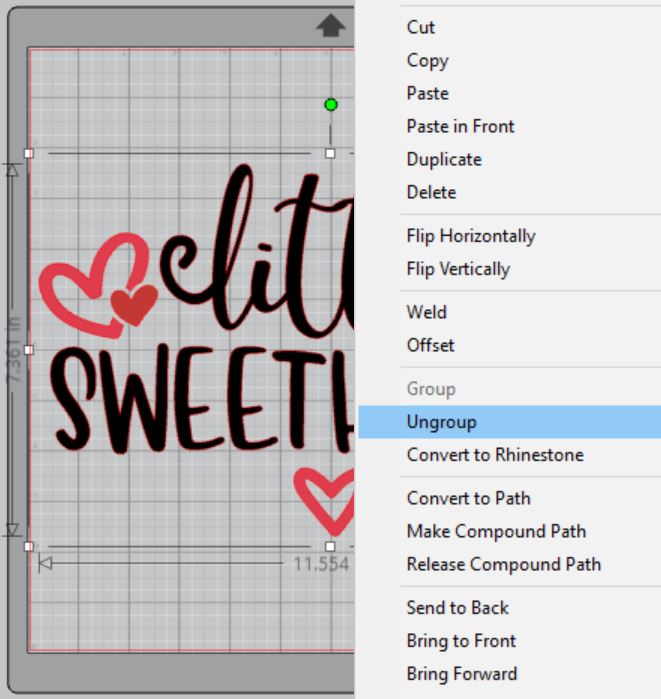
Step 5: Use the fill option in Silhouette Studio® to color in each element of your design. Click an element (I used the hearts) and then select the color you want from the fill menu in the toolbar.
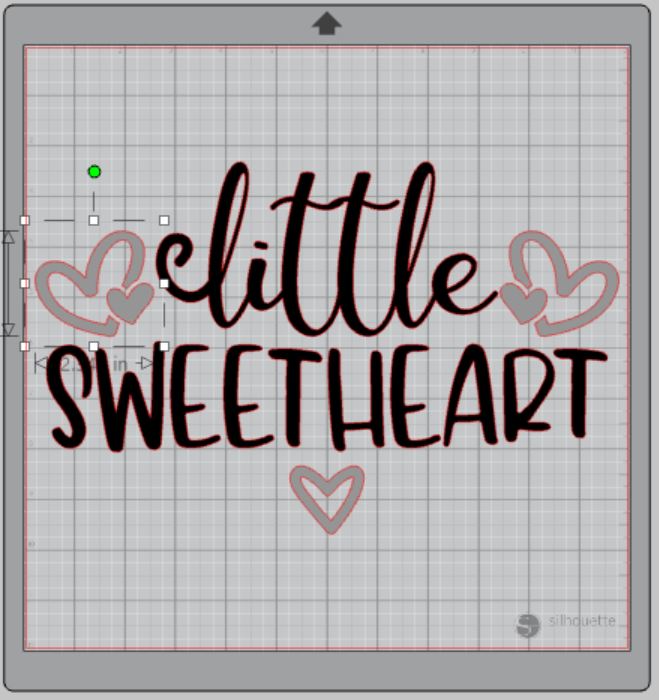
Step 6: Click and drag to select the whole design, right-click, and select “group” to re-group your design.
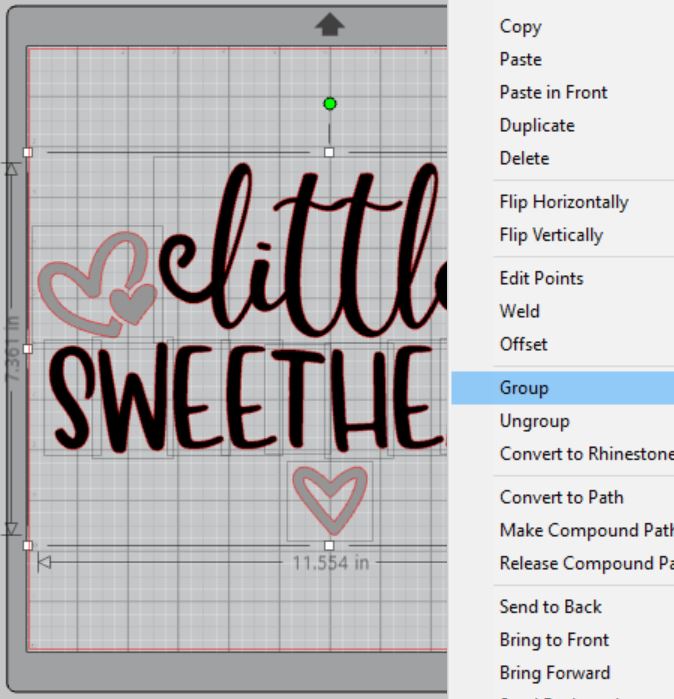
Step 7: Measure your onesie and re-size your design to the correct space on your 12×12 template – be sure to move the design as a group so it keeps everything lined up. You can do this by clicking and dragging to cover the whole design and then moving as one piece.

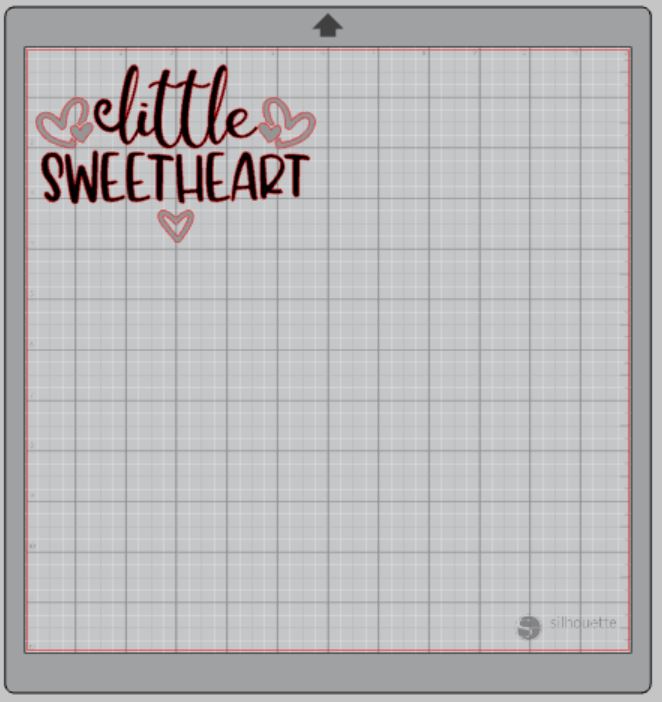
Step 8: You will need to flip your design, so it appears backward for Heat Transfer Vinyl – this is called “mirroring” your design. Highlight your design, click “object” from the toolbar, “mirror” from the menu and then “horizontally” to mirror it.
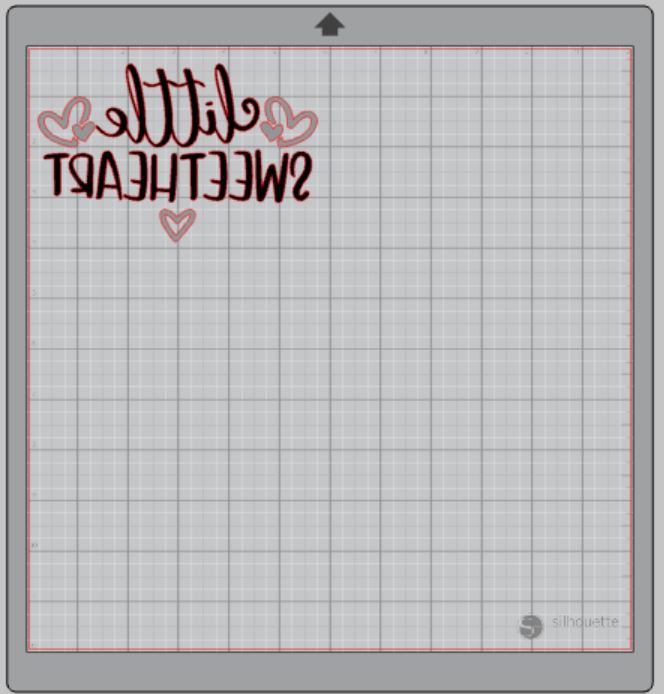
Step 9: Select “Send” to prepare to cut.
Step 10: Follow the prompts in the Design Studio for Glitter Heat Transfer Vinyl and double-check to make sure your design has been selected to cut.
Step 11: Select the “fill” option instead of “simple” from the cutting menu. You can select each color and your Silhouette Cameo will only cut out the elements in your design that are that color. See this Thanksgiving Apron post if you need the step-by-step on how to do this for multiple colors.

Step 12: Click “Send”
Step 13: Press the down-arrow when your machine has finished cutting your design to remove the cutting mat from the machine.
Step 14: Repeat steps 9-13 for the next color of heat transfer vinyl.

Preparing Your Little Sweetheart Design:
Step 1: Remove your sheets of Glitter Heat Transfer Vinyl from the cutting mat – go slow so it doesn’t curl up or tear.
Step 2: Use your fingers or a weeding tool to remove the excess vinyl from each color. Be sure to leave your design on the clear carrier sheet.

Creating Your Little Sweetheart Onesie:
Step 1: Pre-heat your onesie – use your iron or heat press to warm up the fabric for a better transfer.
Step 2: Place the first color of your design on your onesie right side up (this is the reason you mirror your design for cutting).
Step 3: Heat your design for the recommended time for the HTV you’re using. Use steady pressure.

Step 4: Peel back the clear carrier sheet. Some Heat Transfer Vinyl requires a hot or cold peel – always follow the recommended peel for your heat transfer vinyl. Tip: pull from a corner and not the side to make sure each part of the design transfers completely to your onesie.

Step 5: Repeat for each color making sure that your carrier sheet covers the design pieces you already pressed. Any part that is exposed directly to the heat will cause the vinyl to burn.

Step 5: Flip your onesie over and give it a 10-second press to really activate the adhesive.
Once you’ve applied all the elements of your design and allowed it to cool, your onesie is ready!

I love the idea of making these Little Sweetheart onesies for a group of babies and doing a little photo shoot. I would just swap the red and black and use plain white onesies; I know you can get a great deal on a pack of 5 plain white onesies. The perfect vinyl blank.







