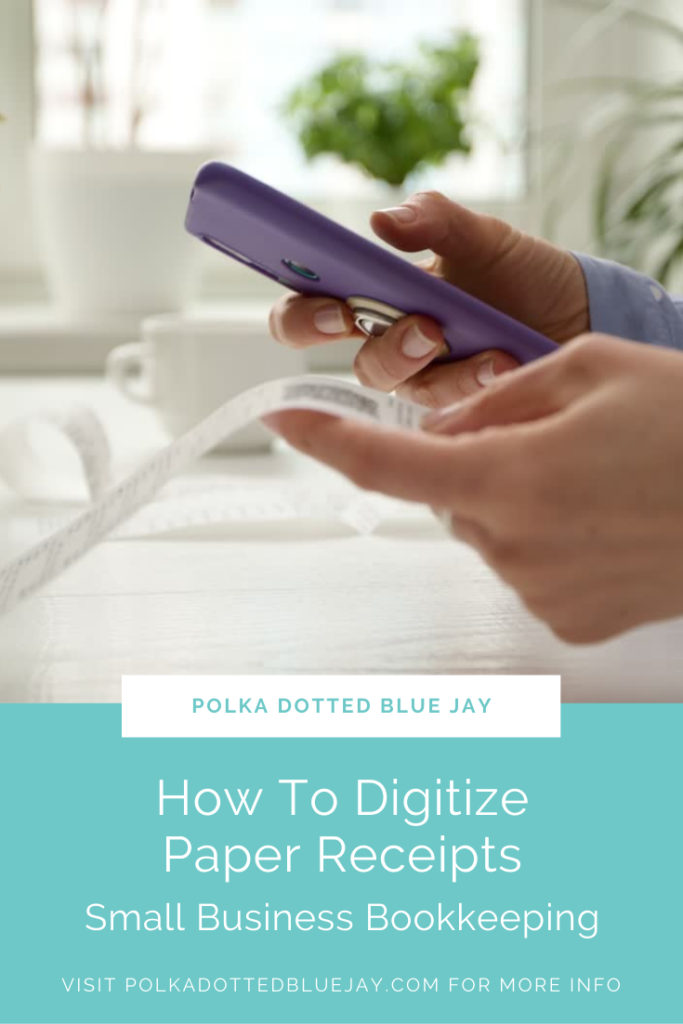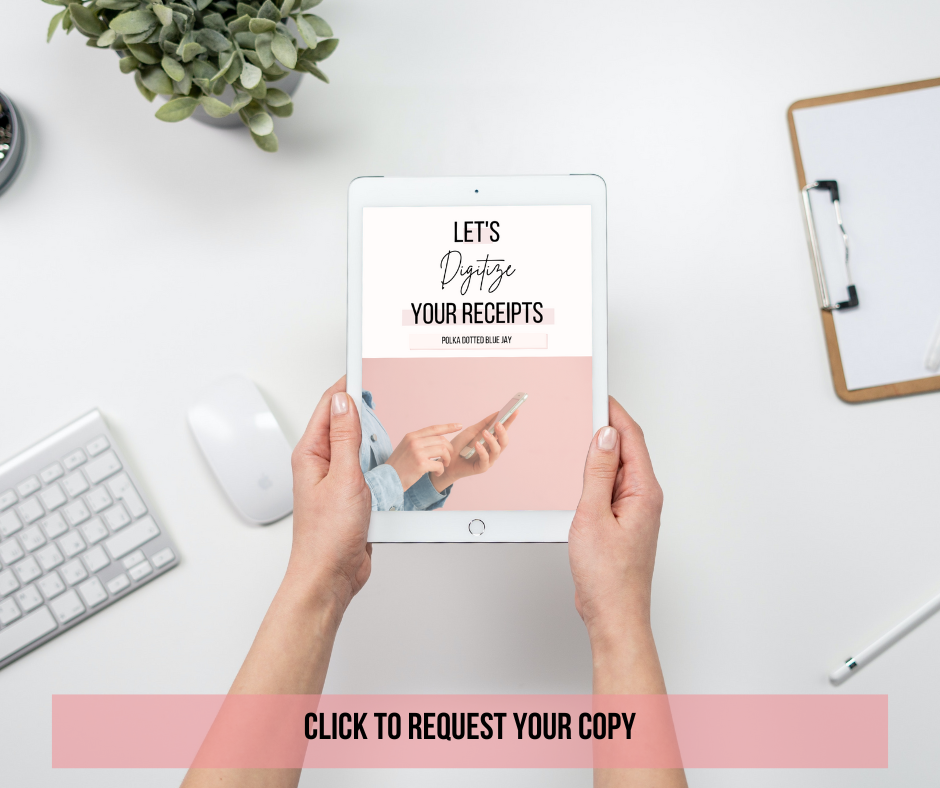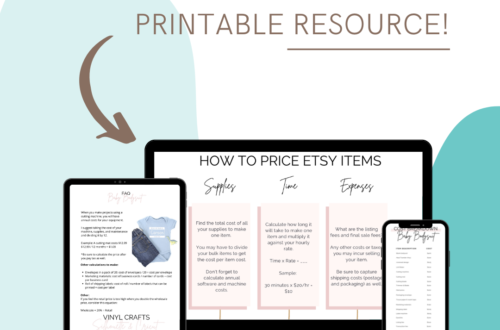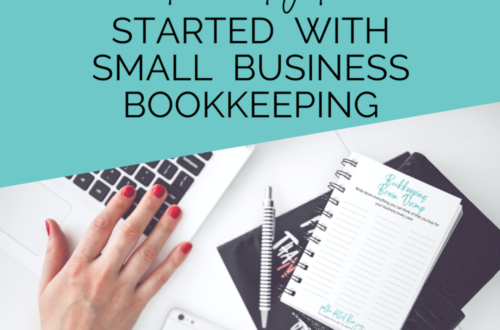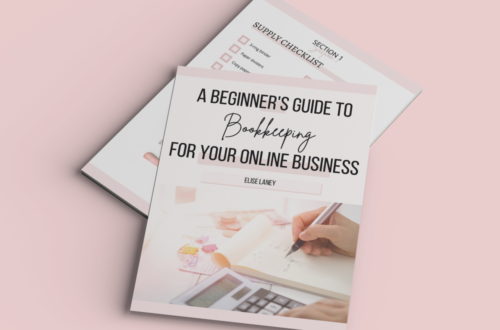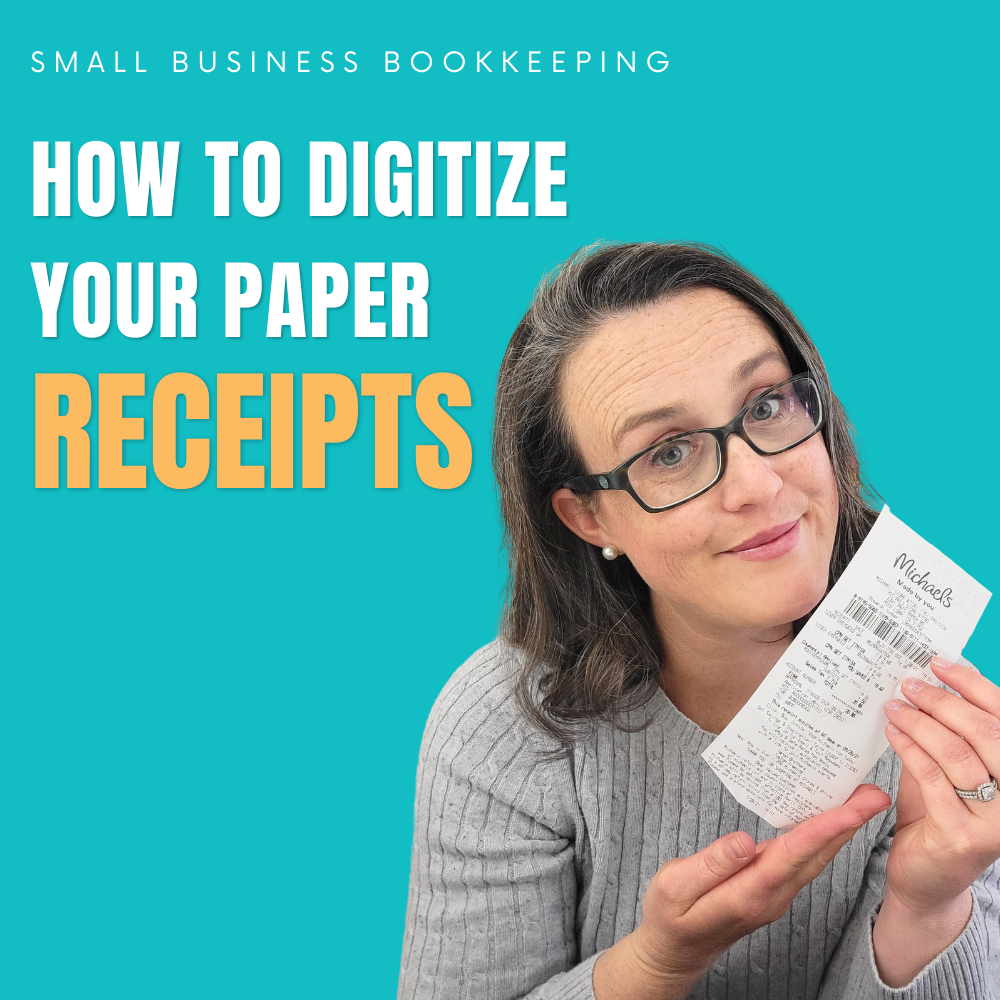
How To Digitize Receipts – Small Business Bookkeeping
| This post may contain affiliate links, which means I may receive a small commission, at no cost to you, if you make a purchase through a link. |
Last week I was talking with a crafty friend who owns a craft business blog and we were discussing how to digitize receipts for your small business bookkeeping. When you go digital, it eliminates paper clutter in your house, simplifies your monthly bookkeeping process, and helps you be able to find the receipts when you need them – no more digging through envelopes or boxes looking for one random craft store receipt!
Knowing how to digitize receipts may sound intimidating but we’re going to look at two simple ways you can get started scanning your paper receipts and organizing them for your small business bookkeeping today.
Remember: your business is different from mine (and everyone else)! You need to find the system and methods that work for you and your bookkeeping.
Supplies:
Paper Receipt
Smart Phone or Scanner (I recommend using your phone if you have one)
OneDrive, Google Drive OR QuickBooks account
Option 1 – How To Digitize Receipts with OneDrive :
I recommend using Microsoft OneDrive for your digital receipt organization. It syncs with my desktop, computer, tablet, and phone so that I can access my information anywhere, at any time. It costs about $10 a month and is worth every penny!

In OneDrive I’ve created a folder called “2023”. Then underneath that folder, I have a sub-folder for each month (January, February, March, April, etc.). You can make additional sub-folders under each month if you would like for things like brand partnerships, supplies, shipping materials, and other expenses that go into your business. Or you can just dump them all in the month that you made the purchase.
For example: If you went to Michael’s on January 2nd, you can scan the receipt into your January folder. Be sure to name your scan after you crop it (I remove my kitchen counter from the background so only the receipt is showing). So I would name my scan: “1/2/2023 Michaels”, so the date and then the store that I bought from. This makes it easy to search by date or store name when you’re looking for a receipt.
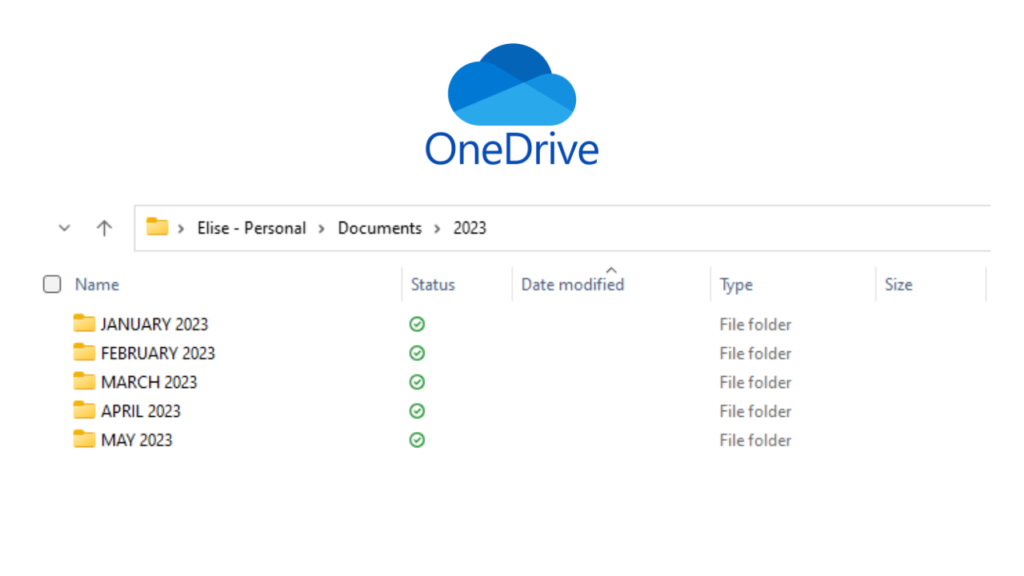
I was doing this process for our personal receipts when we were buying our house and moving cross-country. It came in super handy because sometimes I would be at the store needing to get a price adjustment on something. I had the receipt right there on my phone and a lot of times customer service could help me just by scanning the bar code from my scan.
Want an example of how to scan a real receipt? Get my FREE ebook for digitizing your receipts here:
Option 2 – How To Digitize Receipts with QuickBooks:
If you use accounting software like QuickBooks, you can also attach scans of your receipts to your line transactions.
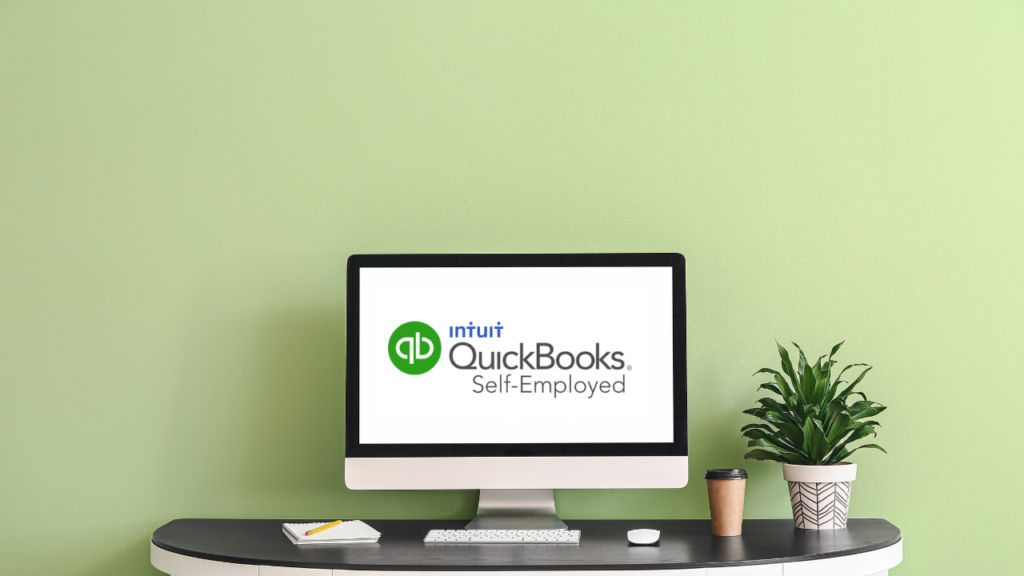
When you go into your QuickBooks Self-employed, which is what I recommend for small businesses, you can go onto your line transactions and then all the way over at the side you can hit the expand button and there’ll be a little paper clip icon.
That’s where you can attach a picture. Then you have backup documentation for that transaction in QuickBooks, you don’t have to go look somewhere else for it.
Now, if you’re going to do that, I do recommend you still keep pictures of your receipts organized in a OneDrive or Google Drive folder, just in case something drops off in the software. Then, at least you have a backup if you’re going to discard the paper receipt.
What DOESN’T Work When You Go Digital:
Going digital is not as hard as it seems. It’s literally just as simple as taking a picture with your phone and then saving it in an organized place.
Now what doesn’t work: you snap a picture with your phone and save it in your camera roll. Friend, that’s no good because chances are you’re not taking the picture the same day you got the receipt, so the dates won’t match. Your camera roll won’t crawl the photo and be able to search for the store that you bought it at.
So then you’re just scrolling, scrolling, scrolling, trying to find this one photo when you need it. No good. It may as well be a paper receipt stuffed in a shoe box under your bed.
I highly recommend creating the folder system so that you can actually search for the things you need to find when you sit down and do your monthly bookkeeping.
That’s how digitize receipts in your small business bookkeeping.
Need more help? I’ve got you.
Watch the video of this conversation here:
Want some DIY help with bookkeeping? I have an ebook that will walk you through some of the basics!
Click here to buy your copy of A Beginner’s Guide to Bookkeeping.
Once you complete your purchase, you will receive a receipt/email with the links to download the e-book and the additional attachments. Save them to your computer so you can edit and print as you would like.
Have some questions you would like to ask me one-on-one? I am now offering video chat or phone call appointments!
Click here to book an appointment
I am rooting for you, friend. Now get out there and build that empire!